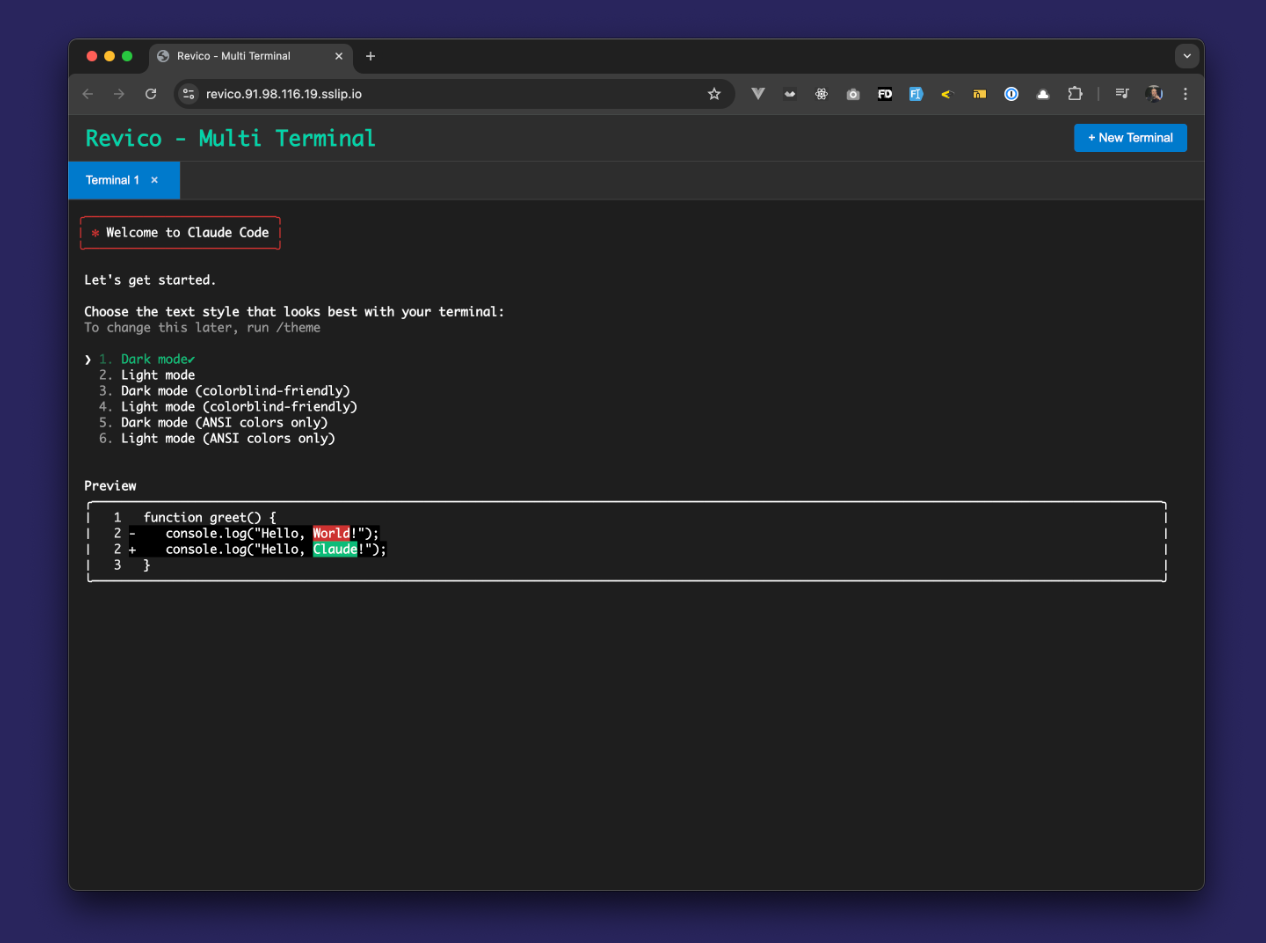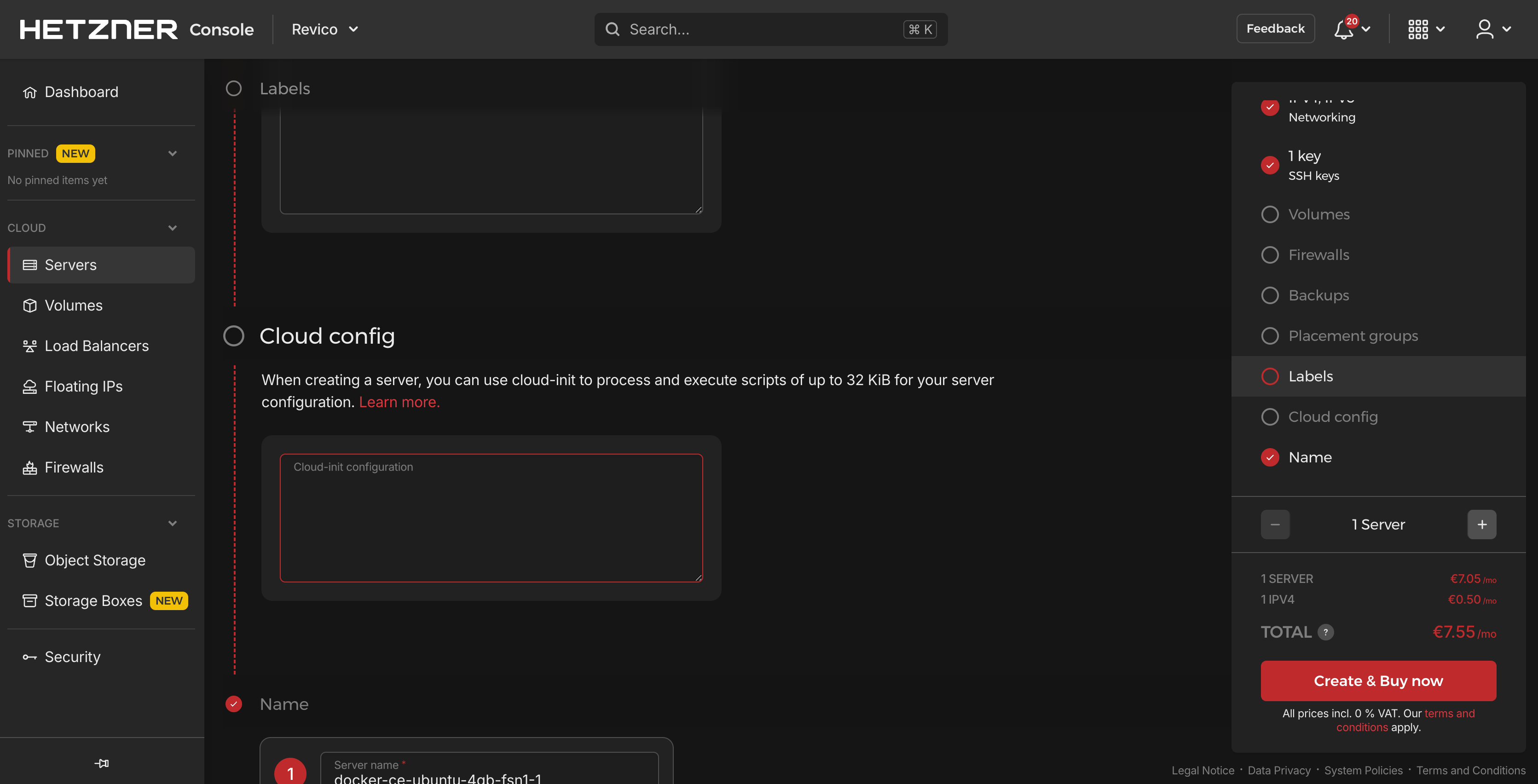Getting started
The procedure is to provision a VPS, in your provider, with a configuration script, `cloud-init`.
Let's get it in the next section.
Experimental
This is at an experimental phase! I'm using it, but only when I go out and can/want to remove vibe
code. In this phase, I'm looking for people to use and feedback, don't expect a polished product
just yet!
Cloud-init configuration
Copy this content to the Cloud-init section. Follow the instructions mentioned above.
Note: Form data is never sent anywhere, they just get changed in the text for convenience!
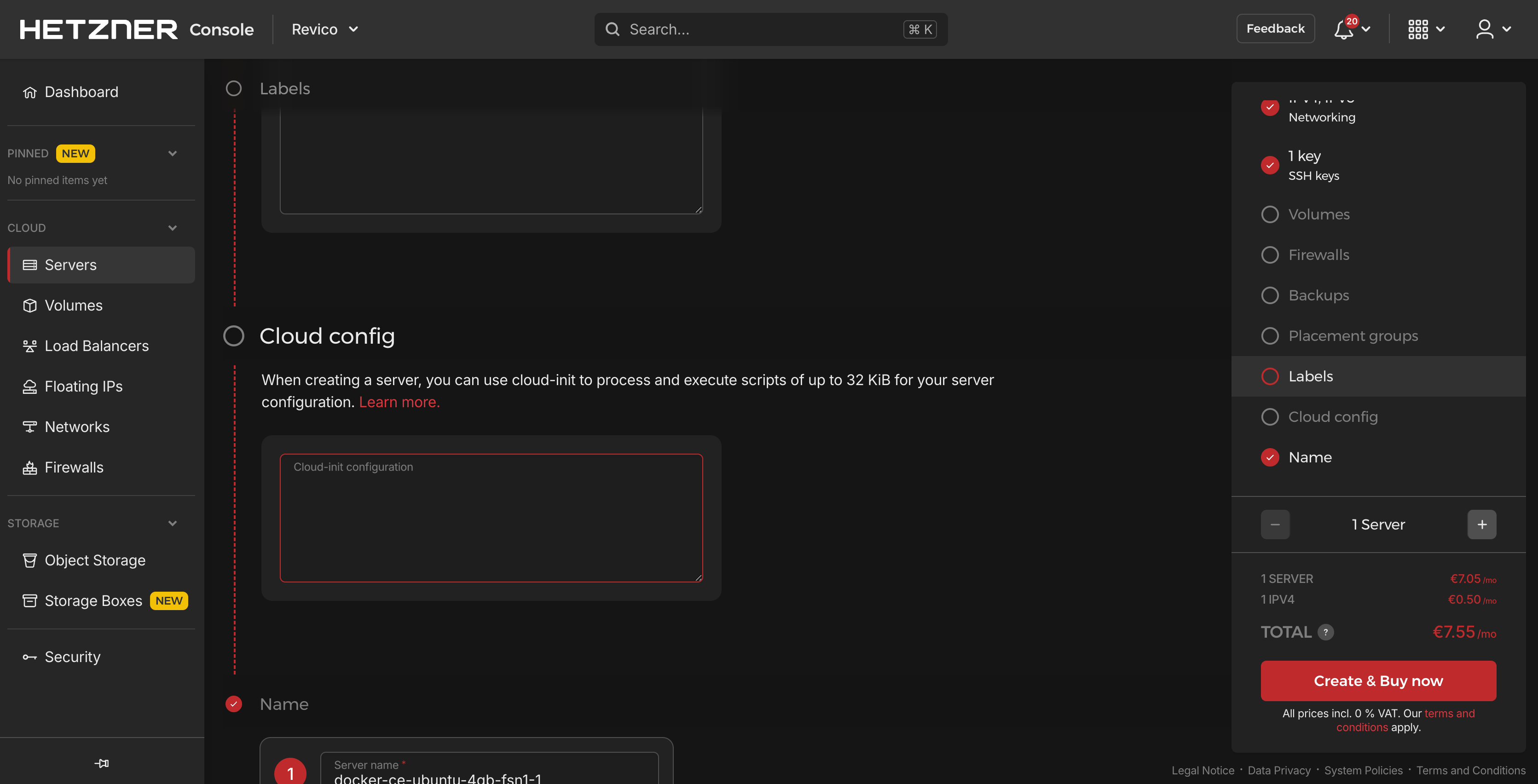
Let's understand the steps:
- Go to your provider of VPS, to create a Server/VPS/Droplet.
- Pick your size/specs. I typically do this in Hetzner, and pick image: Apps -> Docker CE
- It's Ubuntu24 LTS, Docker pre-installed.
- We add the
cloud-init configuration. This will automate a lot of manual steps!
- The server gets deployed, it boots up, and the automation runs.
- We wait a couple of minutes.
- The terminal is ready for use
at
https://revico.[VPS_IP].sslip.io, password protected.
What do we get?
- Web-based terminal access with xterm.js, behind user/password.
- Async sessions start something and come back later, things will run in the background.
- Multi-session support - open multiple terminals.
- Pre-installed development tools:
- Node.js 24
- GitHub CLI (
gh)
- Claude Code CLI
- Docker
- Automatic SSL via Caddy and sslip.io
- 4 ready-to-use domains
https://revico.<IP>.sslip.io → Terminal app (port 3000)https://project1.<IP>.sslip.io → Your app (port 3001)https://project2.<IP>.sslip.io → Your app (port 3002)
https://project3.<IP>.sslip.io → Your app (port 3003)
Just ask the AI to run the websites in these ports, ready to use
Or have it to change Caddy config (/etc/caddy/Caddyfile) to tweak.